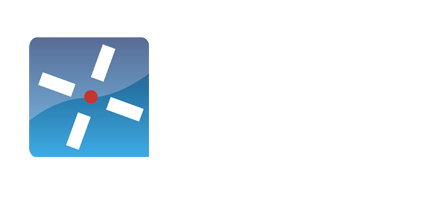Getting started
Create a Github account
The DimML sandbox can be used to try any DimML application on any website. To use the sandbox a Github account is needed. If you do not have a Github account, please visit the link to create an account. The account will only be used to limit misuse of the Sandbox (and not for marketing purposes). Also the Github account does not need to be provided to us specifically.
Open sandbox
To get access to the DimML sandbox, use the Chrome browser to open the URL http://sandbox.dimml.io. Currently the sandbox is only available in Chrome. The URL should display a coding environment.
Click here to access the Sandbox environment
Add the DimML extension
The DimML Chrome extension is required to run the sandbox environment for any website. This extension will also insert the Single Line of Code (SLoC) on every website the browser is visiting. This makes it possible to execute the DimML application for any website without having to change anything to the site. The DimML application will only will run for the user of the sandbox (not the interations of all visitors to that site, since the SLoC is not available to all visitors)
The link to the extension is available at the top right corner of the sandbox environment. The extension can also be downloaded here.
Publish DimML code
After logging in with Github and adding the DimML Chrome extension all is set to run a DimML application. Visit the use cases at this site for coding examples and looking at the language elements for specific details on possible applications. After copying code to the sandbox environment, click the publish button at the top left corner and provide a domain to match the application to. Note that the domain has to be an exact match of the top level private domain without subdomains (so o2mc.io or bbc.co.uk).
After clicking publish, the sandbox environment will automatically try to open the website that was specified in a new tab. If this does not happen, the browser is set to block “pop ups” and shows a message in the address bar at the top right corner. Click it to allow the site to be opened. The URL will contain an identifier for your sandbox identifier so the platform knows which sandbox application to open.